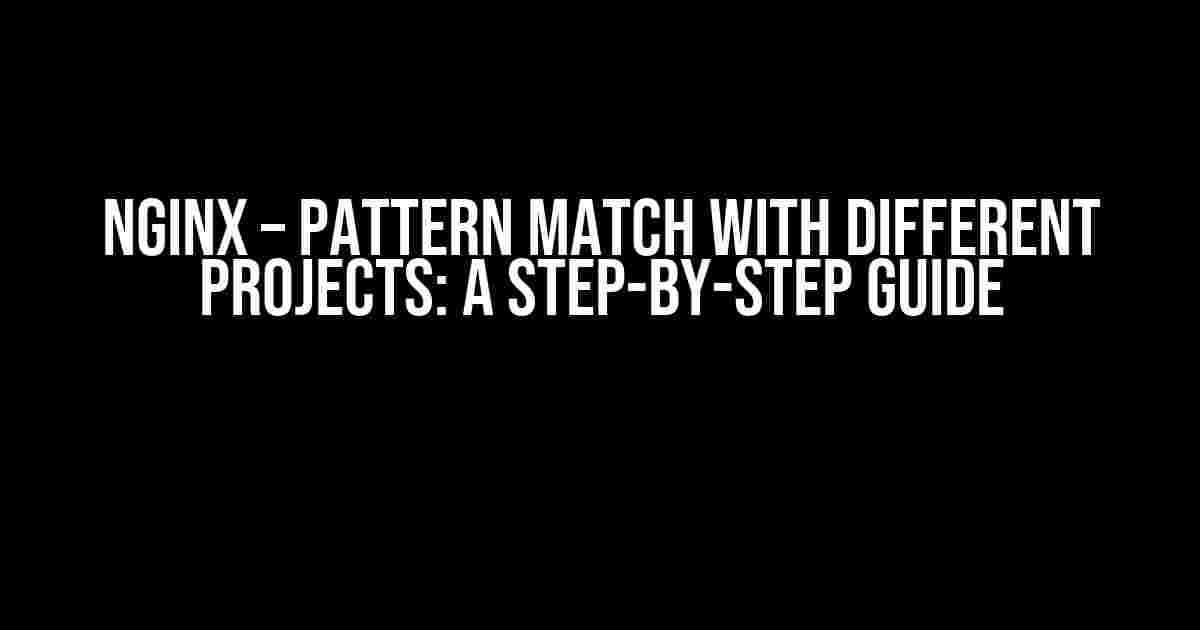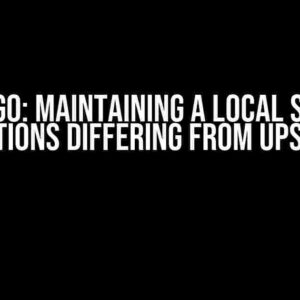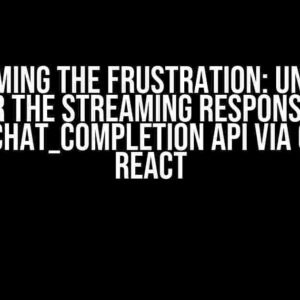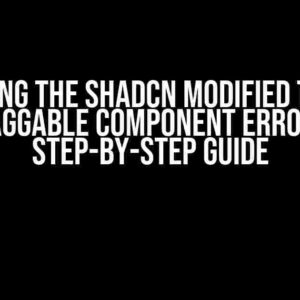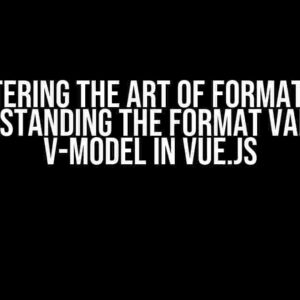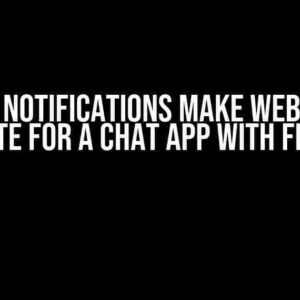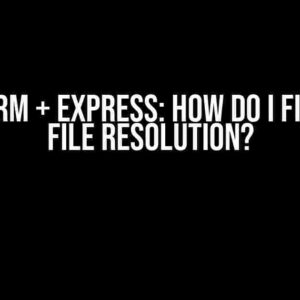NGINX is a powerful web server that allows you to host multiple projects on a single server. One of the most efficient ways to manage these projects is by using pattern matching. In this article, we’ll explore how to pattern match with different projects in NGINX, making your server administration easier and more efficient.
What is Pattern Matching in NGINX?
Pattern matching in NGINX is a technique used to direct incoming requests to specific server blocks based on the URL or domain name. This allows you to host multiple projects on a single server, each with its own unique configuration. By using pattern matching, you can:
- Serve multiple domains or subdomains from a single server
- Host multiple projects with different document roots
- Redirect requests to specific server blocks based on the URL or domain name
How to Pattern Match with Different Projects in NGINX
To pattern match with different projects in NGINX, you’ll need to create a new server block for each project and configure the server name and document root accordingly. Here’s a step-by-step guide to get you started:
Step 1: Create a New Server Block for Each Project
Create a new file in the /etc/nginx/sites-available/ directory for each project. For example, let’s create two files: project1.conf and project2.conf.
sudo nano /etc/nginx/sites-available/project1.conf sudo nano /etc/nginx/sites-available/project2.conf
Step 2: Configure the Server Name and Document Root
In each file, add the following configuration to specify the server name and document root for each project:
# project1.conf
server {
listen 80;
server_name project1.local;
root /var/www/project1;
index index.html index.htm;
location / {
try_files $uri $uri/ =404;
}
}
# project2.conf
server {
listen 80;
server_name project2.local;
root /var/www/project2;
index index.html index.htm;
location / {
try_files $uri $uri/ =404;
}
}
Step 3: Create Symbolic Links to the Configuration Files
Create symbolic links to the configuration files in the /etc/nginx/sites-enabled/ directory:
sudo ln -s /etc/nginx/sites-available/project1.conf /etc/nginx/sites-enabled/ sudo ln -s /etc/nginx/sites-available/project2.conf /etc/nginx/sites-enabled/
Step 4: Restart the NGINX Service
Restart the NGINX service to apply the new configuration:
sudo service nginx restart
Step 5: Test the Configuration
Test the configuration by accessing each project in a web browser:
http://project1.local http://project2.local
Pattern Matching Techniques in NGINX
NGINX provides several pattern matching techniques to direct incoming requests to specific server blocks. Here are some of the most common techniques:
Exact Match
Exact match is used to match a specific server name or domain name. For example:
server {
listen 80;
server_name example.com;
# Configuration for example.com
}
Wildcard Match
Wildcard match is used to match a domain name with a wildcard character. For example:
server {
listen 80;
server_name *.example.com;
# Configuration for all subdomains of example.com
}
Regular Expression Match
Regular expression match is used to match a server name or domain name using a regular expression. For example:
server {
listen 80;
server_name ~^(.*)\.example\.com$;
# Configuration for all subdomains of example.com
}
IP Address Match
IP address match is used to match a specific IP address. For example:
server {
listen 80;
server_name 192.168.1.100;
# Configuration for the IP address 192.168.1.100
}
Best Practices for Pattern Matching in NGINX
Here are some best practices to keep in mind when using pattern matching in NGINX:
Use Specific Server Names
Use specific server names instead of wildcards to avoid conflicts between server blocks.
Use Regular Expressions Wisely
Use regular expressions wisely to avoid performance issues and ensure accurate matching.
Test Your Configuration
Test your configuration thoroughly to ensure that requests are being directed to the correct server block.
Use the `nginx -t` Command
Use the `nginx -t` command to test your configuration files for syntax errors.
sudo nginx -t
Common Issues with Pattern Matching in NGINX
Here are some common issues you may encounter with pattern matching in NGINX:
Server Block Conflict
Server block conflict occurs when two or more server blocks match the same request. To avoid this, use specific server names and test your configuration thoroughly.
Regular Expression Issues
Regular expression issues can occur when using complex regular expressions. To avoid this, test your regular expressions thoroughly and use online tools to validate them.
Performance Issues
Performance issues can occur when using complex regular expressions or wildcard matches. To avoid this, use specific server names and optimize your regular expressions for performance.
| Issue | Solution |
|---|---|
| Server block conflict | Use specific server names and test your configuration thoroughly |
| Regular expression issues | Test your regular expressions thoroughly and use online tools to validate them |
| Performance issues | Use specific server names and optimize your regular expressions for performance |
Conclusion
In this article, we’ve explored how to pattern match with different projects in NGINX. By following the steps outlined in this guide, you can host multiple projects on a single server, each with its own unique configuration. Remember to use specific server names, test your configuration thoroughly, and optimize your regular expressions for performance.
By mastering pattern matching in NGINX, you can take your server administration skills to the next level and provide efficient and scalable solutions for your clients.
Frequently Asked Question
Nginx pattern matching can be a bit tricky, but don’t worry, we’ve got you covered! Here are some FAQs to help you navigate different projects with ease.
How do I configure Nginx to serve multiple projects with different root directories?
You can configure Nginx to serve multiple projects with different root directories by using the `root` directive inside separate `server` blocks. For example:
server {
listen 80;
server_name project1.example.com;
root /var/www/project1;
index index.html;
}
server {
listen 80;
server_name project2.example.com;
root /var/www/project2;
index index.html;
}
This way, Nginx will serve the correct project based on the domain name.
Can I use regex patterns to match URLs for different projects?
Yes, you can use regex patterns to match URLs for different projects using the `location` directive. For example:
location ~ ^/project1(.*)$ {
alias /var/www/project1$1;
index index.html;
}
location ~ ^/project2(.*)$ {
alias /var/www/project2$1;
index index.html;
}
This way, Nginx will match the URL pattern and serve the correct project.
How do I prioritize pattern matches in Nginx?
You can prioritize pattern matches in Nginx by placing more specific patterns before more general ones. Nginx will stop searching for matches as soon as it finds one that satisfies the request. For example:
location /exact-match {
...
}
location ~ ^/regex-pattern(.*)$ {
...
}
location / {
...
}
In this case, the `exact-match` location will take precedence over the regex pattern, and the regex pattern will take precedence over the catch-all `/` location.
Can I use Nginx variables to make pattern matching more dynamic?
Yes, you can use Nginx variables to make pattern matching more dynamic. For example:
set $project_name "project1";
location ~ ^/$project_name(.*)$ {
alias /var/www/$project_name$1;
index index.html;
}
This way, you can use the same configuration for multiple projects by simply changing the value of the `$project_name` variable.
What happens if I have conflicting pattern matches in Nginx?
If you have conflicting pattern matches in Nginx, it will use the first one that matches the request. However, this can lead to unexpected behavior and errors. To avoid this, make sure to test your configuration thoroughly and use the `nginx -t` command to check for syntax errors.